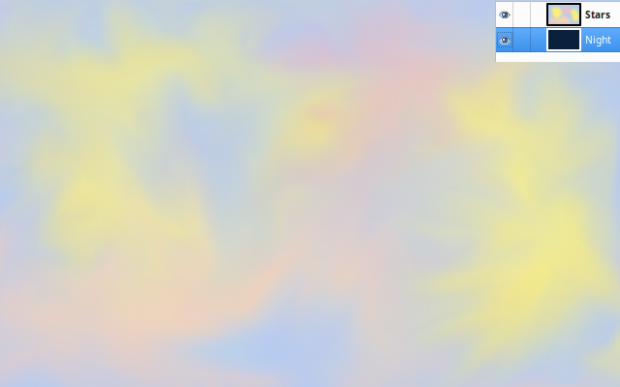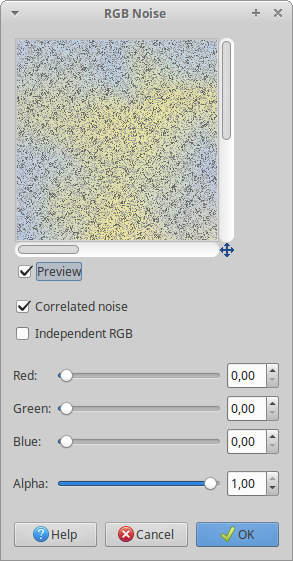How to: Create Pixel Night Sky
I've used this method to create the night sky of my Ludum Dare 38 Game. It's an easy way to create the stars of the night sky in few minutes.
Start with two layers, one for the dark sky and one for the stars. The dark sky is just uses a dark, blue color. The star layer contains a mixture of light colors. It is up to you how you create this layer. I painted the layer randomly with 3 colors and used the Smudge Tool to mix them. Make sure the star layer has an alpha layer.
To convert the randomly colored layer into stars the RGB Noise Filter is used, which can be found under Filters → Noise → RGB Noise …. Set up the filter as shown below. The Red, Green and Blue Noise is completely disabled and only the Alpha Noise is applied. If you do not see the Alpha slider of the filter make sure that the layer has an Alpha Channel.
After applying the filter for the first time the result does not look very promising. If you keep applying the filter repeatedly (using the Ctrl+F shortcut) the remaining color will get sparser and sparser. Keep doing this until you are satisfied with the density of the stars. The results should look like the example below.