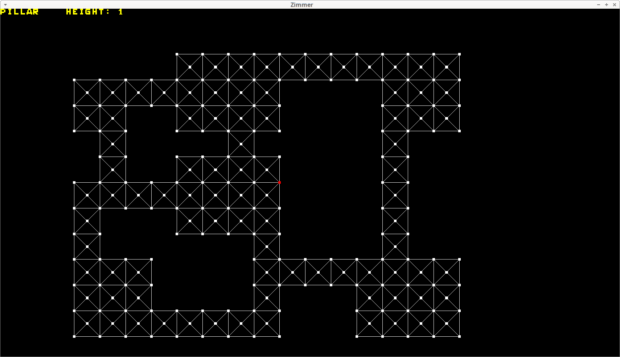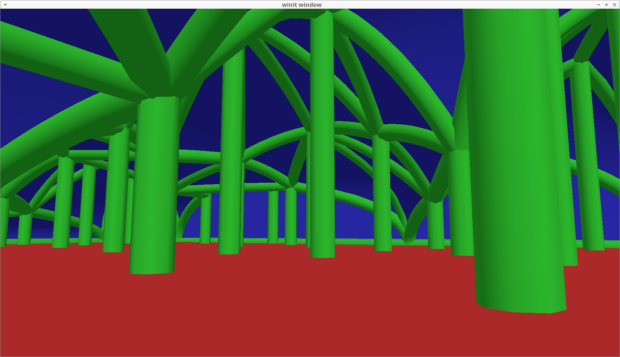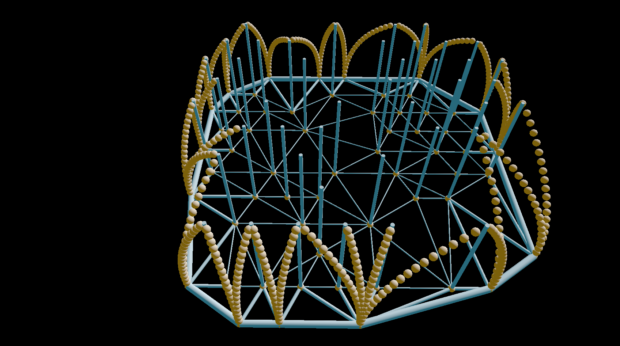#
I made a small improvement to the corridor curve sampling to create an equidistant sampling.
let t_samples = 100;
// determine length of path
let path_len = {
let mut l = 0.0;
let mut prev_point = control_a;
for t in 1..=t_samples {
let t = t as f32 / t_samples as f32;
let point = corridor.sample(t);
l += point.pos.dist(&prev_point);
prev_point = point.pos;
}
l
};
// determine spacing based on a desired spacing
// E.g. if we want 1.0 spacing but the curve is 1.1 long,
// a naive approach would result in a 0.1 segment at the end.
// Instead we want a 1.1 segement or a 0.55 segment
let desired_spacing = 1.0;
let spacing = {
let needed_steps = path_len / desired_spacing;
let low = needed_steps.floor().max(1.0);
let high = needed_steps.ceil();
let low_step = path_len / low;
let high_step = path_len / high;
if (low_step - desired_spacing).abs() <= (high_step - desired_spacing).abs() {
low_step
} else {
high_step
}
};
let mut dist = 0.0;
let mut prev_dist_point = control_a;
for t in 1..t_samples {
let t = t as f32 / t_samples as f32;
let point = corridor.sample(t);
dist += point.pos.dist(&prev_dist_point);
prev_dist_point = point.pos;
if dist >= spacing {
// create sample point
}
}